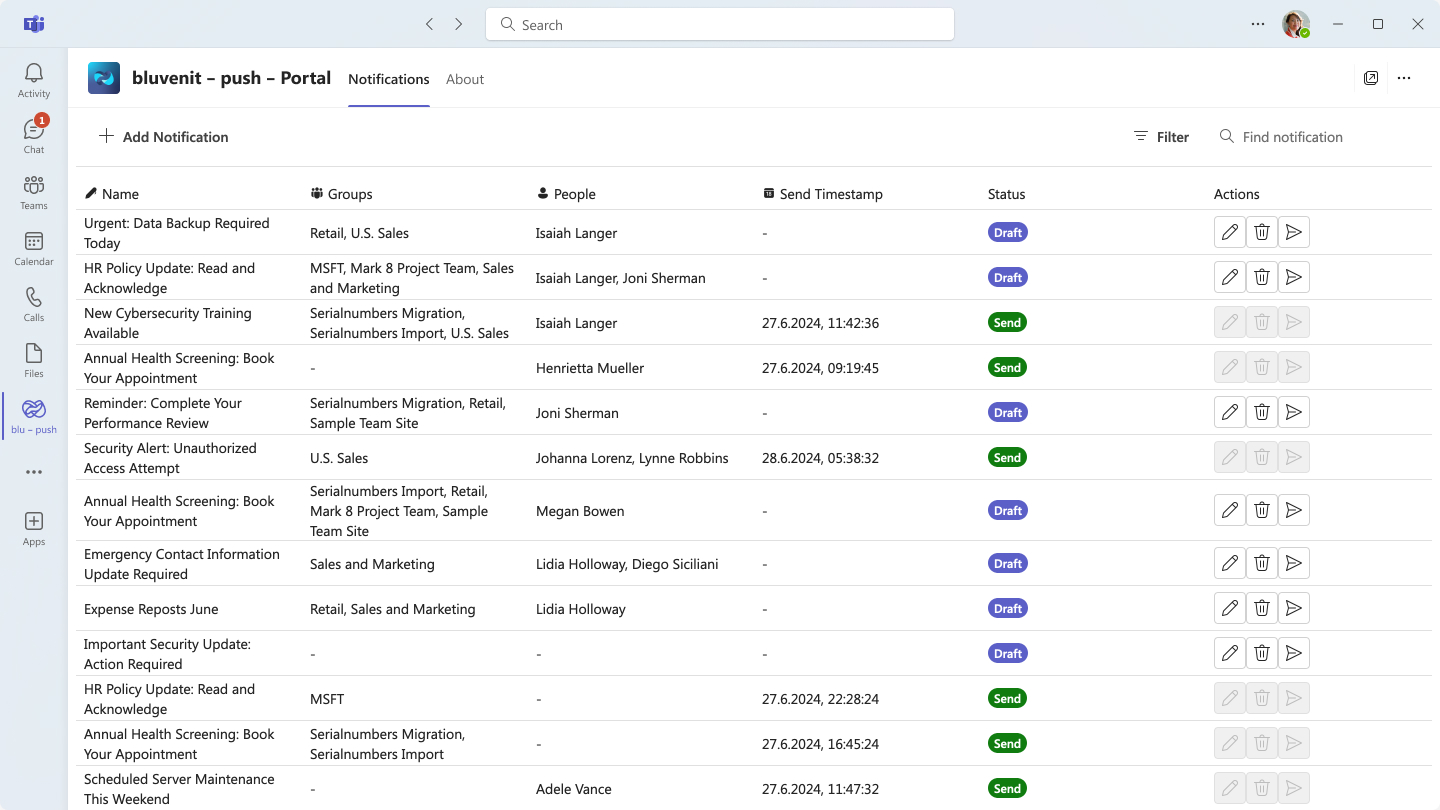Notifications made simple for your whole team.
Keeping employees informed about updates, news, and tasks is crucial. Our solution integrates seamlessly with Microsoft Teams, allowing you to notify your team without any additional apps.
Everything you need to keep your employees informed
Effortlessly keep your team updated with our seamless Teams integration. Our notification system is designed to fit perfectly into your existing Microsoft environment, ensuring that your employees never miss an important update or announcement.
Send notifications f.e. updates, links to targeted directly to them via teams notifications.

From installation to communication
Streamline your notifications with bluvenit – push
Learn how bluvenit – push integrates with Microsoft Teams to provide seamless notifications. Our step-by-step process makes setup and usage easy for administrators and users alike.
Install app
Install the teams app for all users
The first step is to install the app on all users. You can do this by f.e. using the teams admin portal or let them install it themselves.
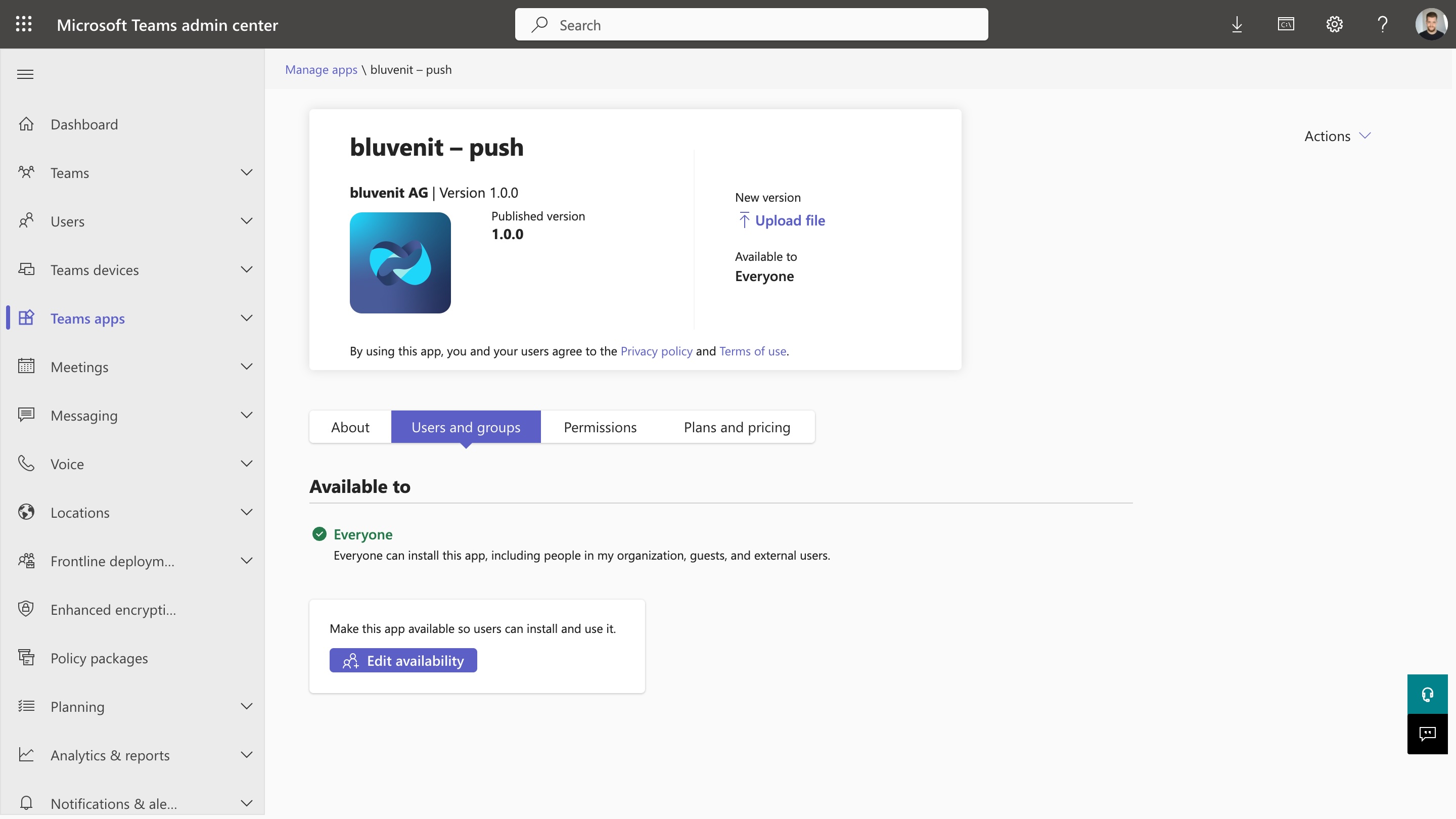
Setup
Introduction for the users
Once installed, users will receive their first notification, introducing them to the app. This message can be customized, as you like, to explain its purpose and functionality.
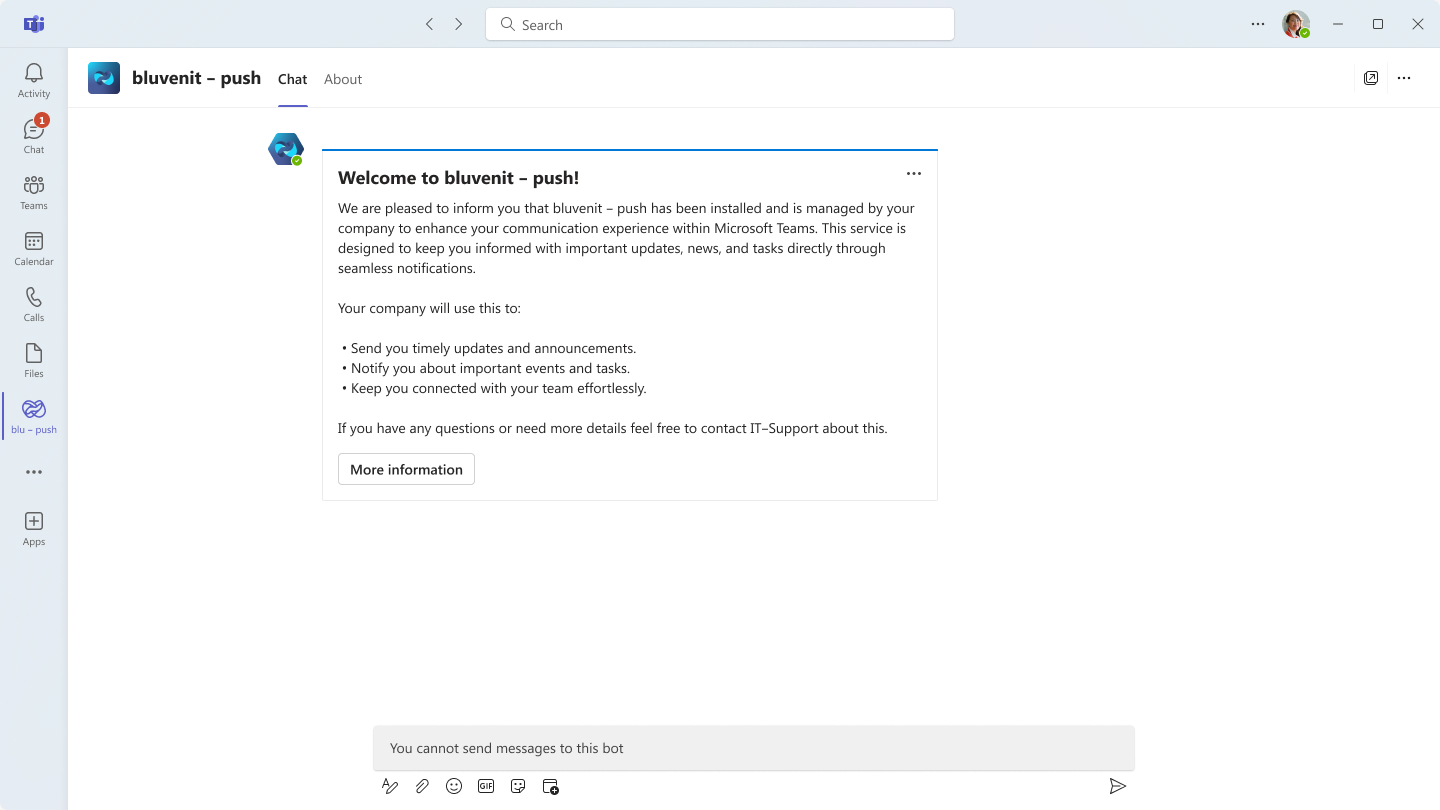
Send notifications
How you can send notifications
Admins can send notifications via a dedicated app, creating messages for specific people or groups. Notifications can be sent manually, scheduled, or set to recur automatically.
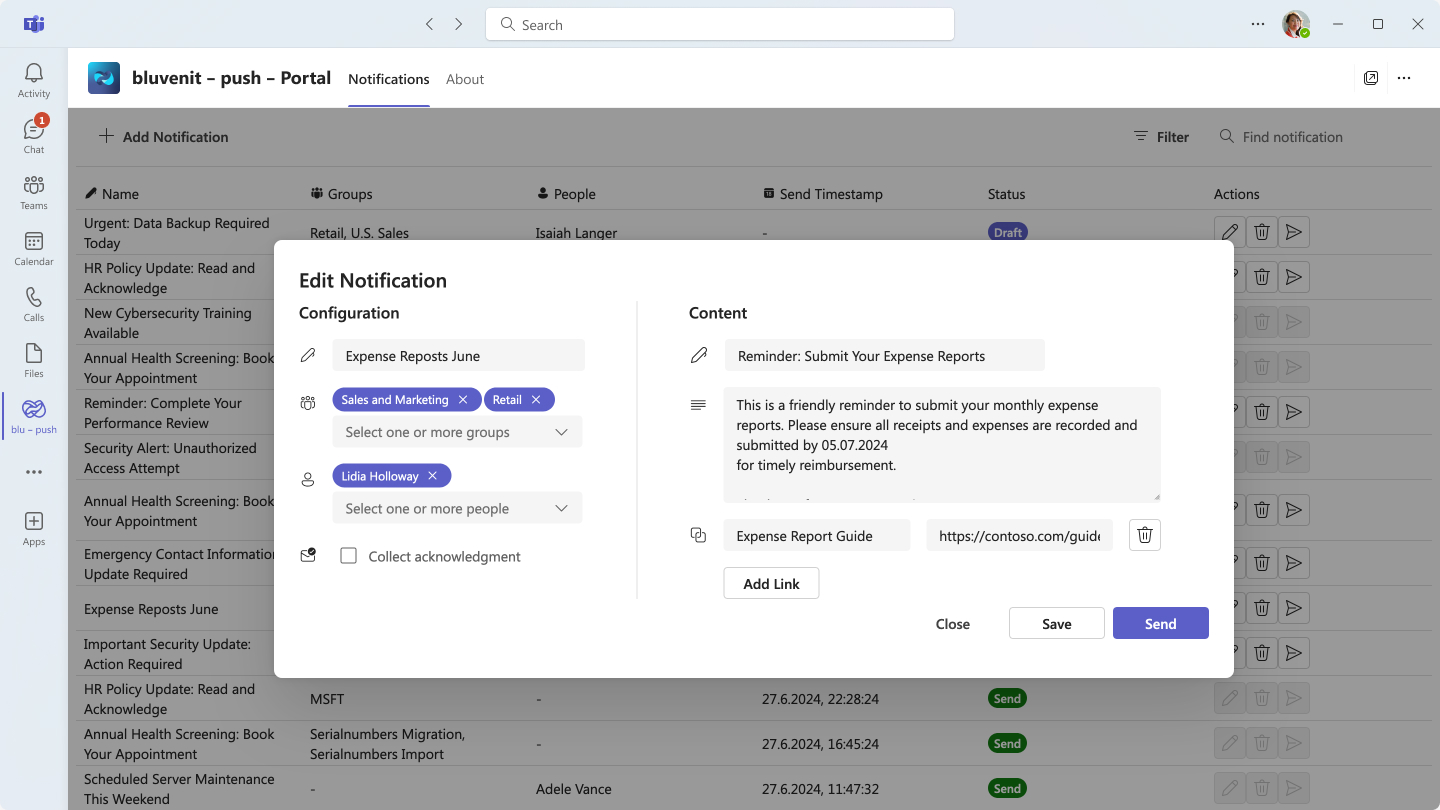
Receive notifications
How your users receive notifications
Users will receive notifications directly in their Teams app. These notifications can include customized content, links, and display options.

Install the teams app for all users
The first step is to install the app on all users. You can do this by f.e. using the teams admin portal or let them install it themselves.
Introduction for the users
Once installed, users will receive their first notification, introducing them to the app. This message can be customized, as you like, to explain its purpose and functionality.
How you can send notifications
Admins can send notifications via a dedicated app, creating messages for specific people or groups. Notifications can be sent manually, scheduled, or set to recur automatically.
How your users receive notifications
Users will receive notifications directly in their Teams app. These notifications can include customized content, links, and display options.
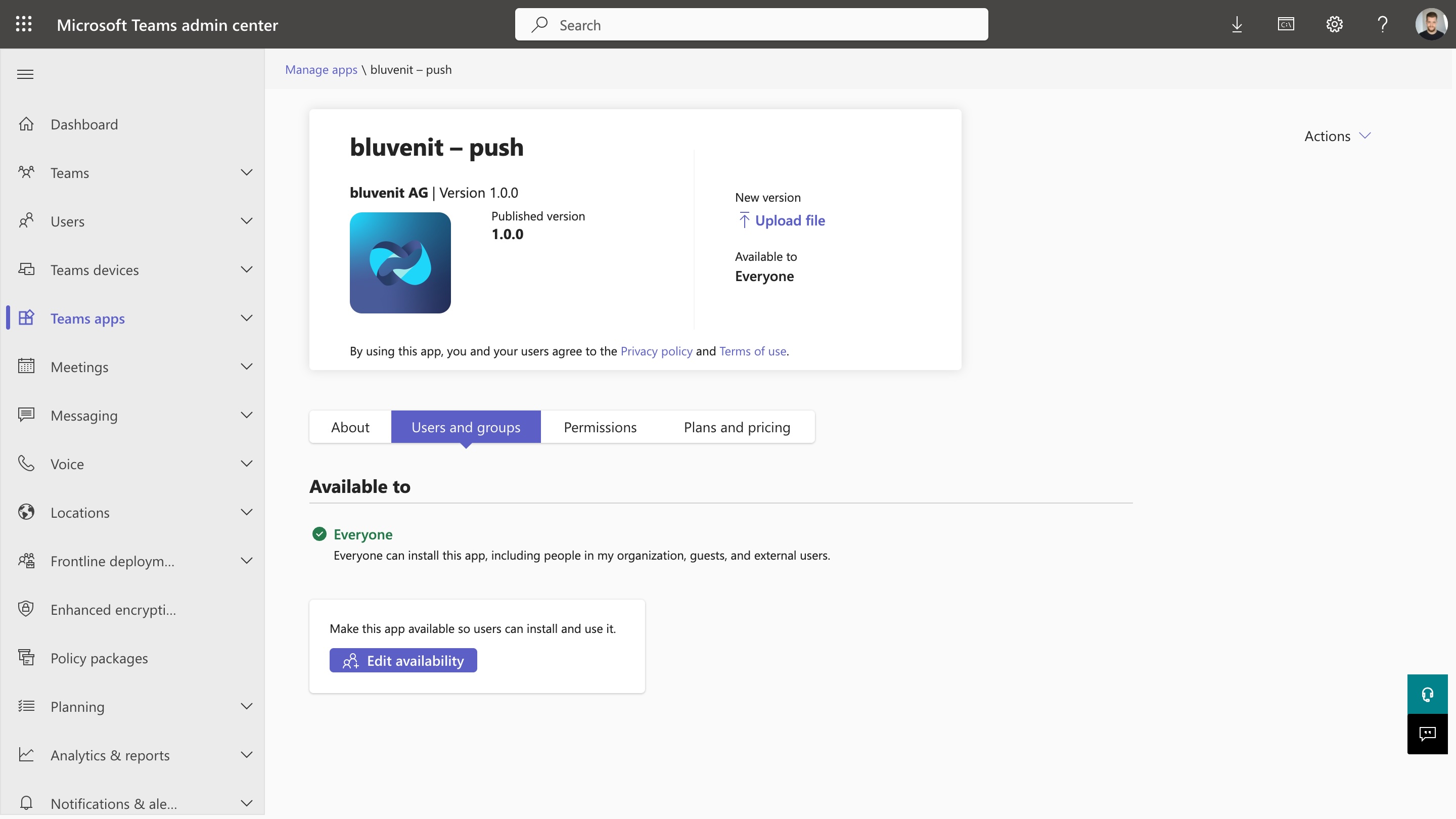
Get started Today
Take control of your notifications. Our system is designed to fit seamlessly into your existing Teams environment, making it easy to keep everyone on the same page.
Frequently asked questions
If you can’t find what you’re looking for, email our support team and if you’re lucky someone will get back to you.
-
-
How do I install bluvenit – push for all users?
To install bluvenit – push, access the Teams admin portal and deploy the app to all users. Alternatively, users can install the app themselves via the Teams app store.
-
Can I customize the initial notification for users?
Yes, the initial notification sent to users can be customized to explain the purpose and functionality of bluvenit – push.
-
-
-
Is it possible to use existing Microsoft 365 groups?
Yes, bluvenit – push integrates with existing Microsoft 365 or Security groups, making it easy to manage notification targets.
-
How are notifications received by users?
Users receive notifications directly in their Teams app. These notifications can include customized content, links, and display options.
-
-
-
Does bluvenit – push work with existing Teams setups?
Yes, bluvenit – push is designed to fit seamlessly into your existing Teams environment without requiring additional software.
-
How do I manage notification groups?
Notification groups can be managed through the admin dashboard, where you can easily set up and adjust groups using existing Microsoft 365 or Security group configurations.
-
Contact
Let's Talk About Your Project
We look forward to hearing from you. Simply fill out the form and we'll get back to you. Or contact the appropriate person directly.